Dashboard and Report Actions
Objective
To effectively manage and customize dashboards and reports in the system for better data visualization and analysis.
VIDEO: HERE
Key Steps
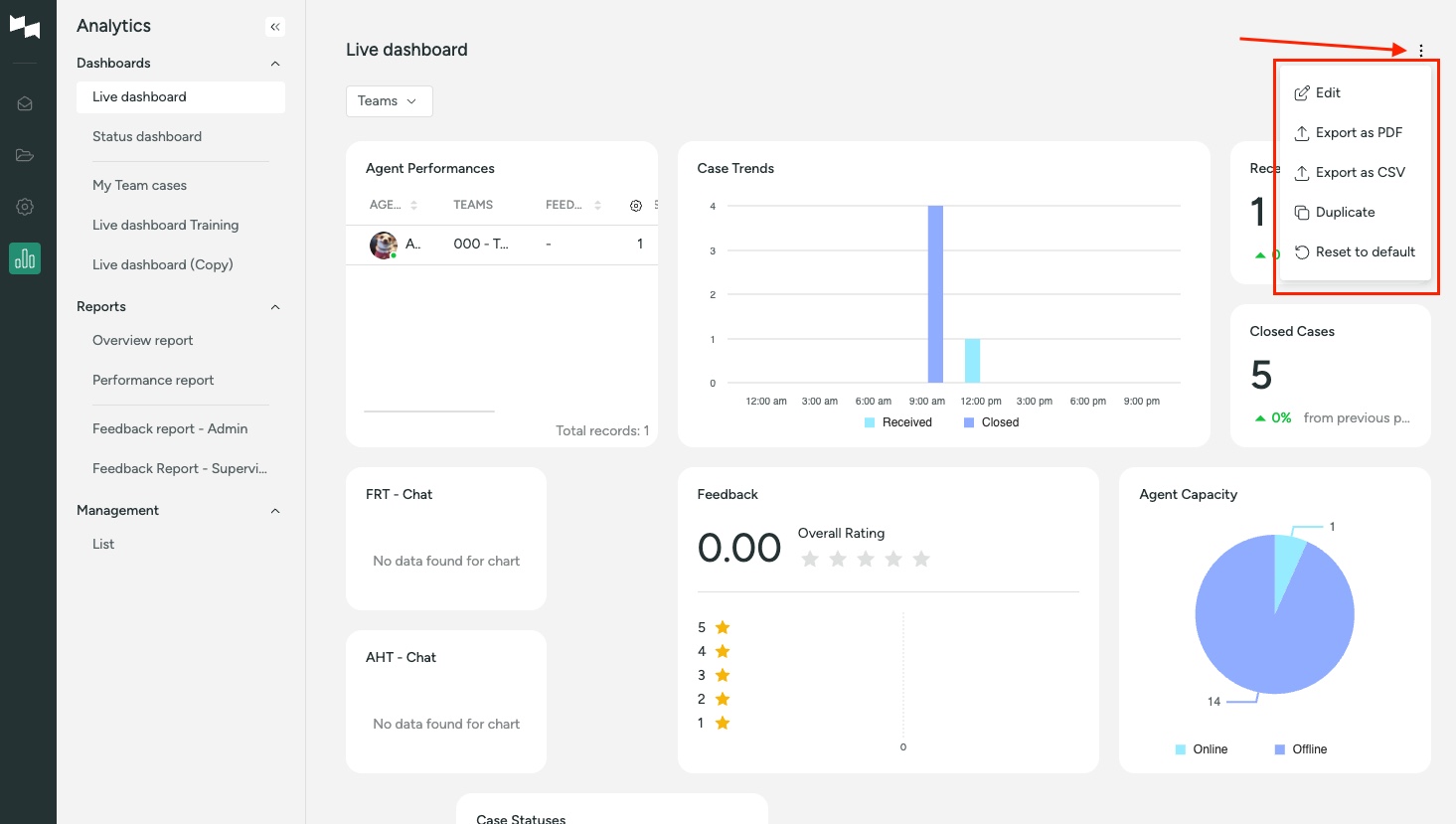
1. Click on the three dots on the top right corner of the dashboard or report.
2. Choose from the available actions: Edit, Export as PDF, Duplicate, Reset to Default.
3. Use the Edit option to customize the dashboard:
- Delete or add widgets.
- Change widget names, sizes, and positions.
- Filter out specific data as needed.
4. Save changes after editing the dashboard.
5. Export the dashboard as a PDF image by selecting Export as PDF.
6. Duplicate the dashboard for creating templates by clicking on Duplicate.
Cautionary Notes
- Reset to Default option is only applicable for default dashboards and reports, not user-created ones.
- Ensure proper filtering to display relevant information accurately.
Tips for Efficiency
- Create dashboard templates for supervisors by duplicating existing dashboards.
- Regularly review and update dashboards to reflect current data trends.
- Communicate any changes made to dashboards with relevant team members for alignment.
Was this article helpful?


