Adding and Managing Users
Creating exceptional customer experiences starts with your people. Set them up for success by adding them to AcquireCloud and providing them with the correct permissions to succeed in their roles.
In this article:
- Adding New Users
- Editing a User
- Filtering Users
- Video
Adding New Users
Here’s how to invite your teammates to AcquireCloud:
Head to Settings > Organization > Users. Then click the ‘Add user’ button.
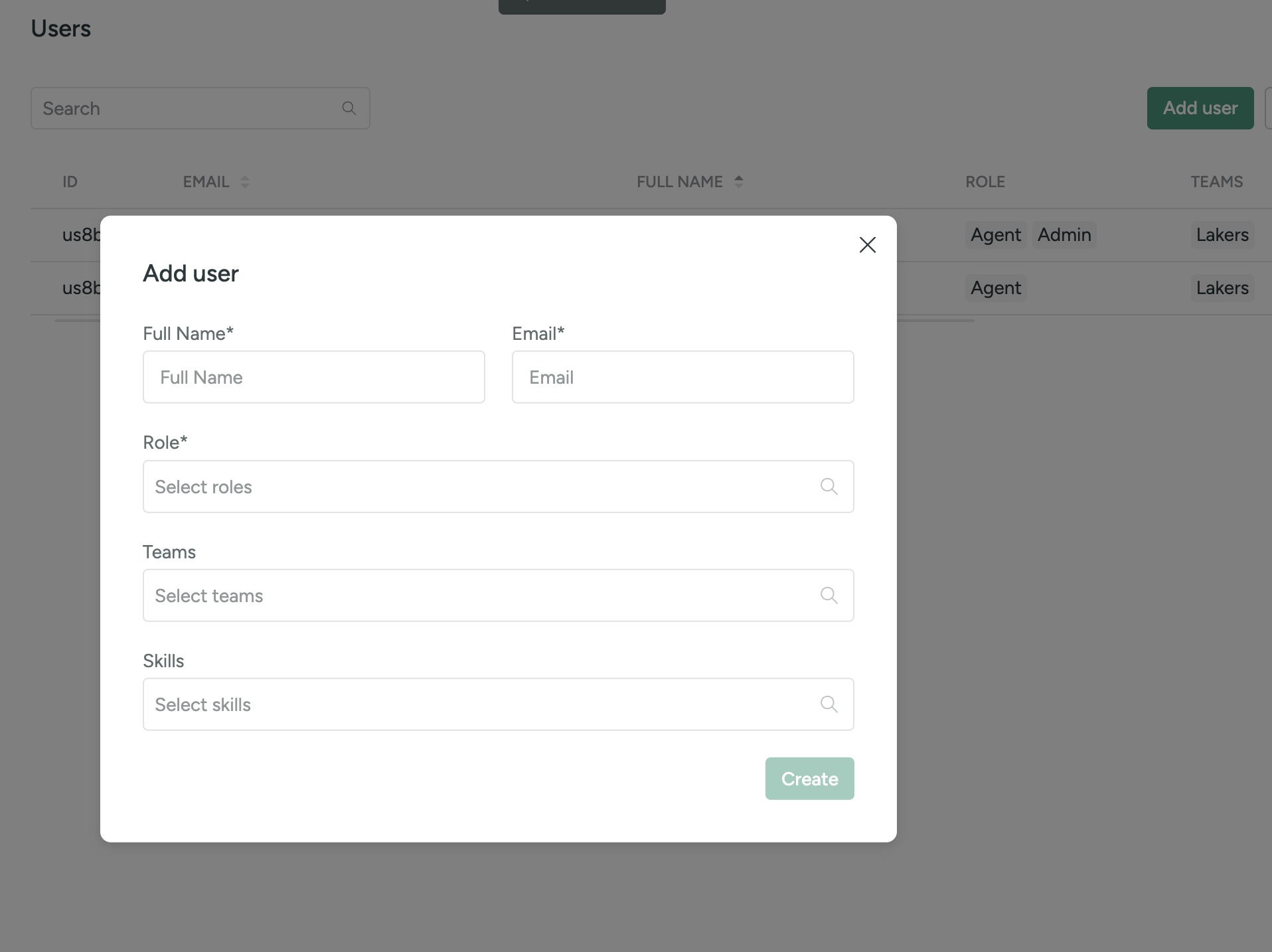
You’ll need enter a few required fields:
- Full Name — This name will appear on the platform and to visitors.
- Email — Acquire will send the invitation email to this address.
- Role — Indicate the role that the user will have.
Note: Out-of-the-box, AcquireCloud provides three roles: Admin, Supervisor, and Agent. Agents have restricted access to AcquireCloud while Admins have access to the entire platform.
Click the ‘Create’ button and voila! Their account is ready to go.
Editing a User
At times, employee information changes. To edit a user's information, hover over the user's name and the edit icon will appear on the very right.

You'll be able to change the user's Role and Team.
Filtering Users
You may filter users by pressing the 'FIlters' button on the top righthand side. Filters include Teams, Roles, and Skills:
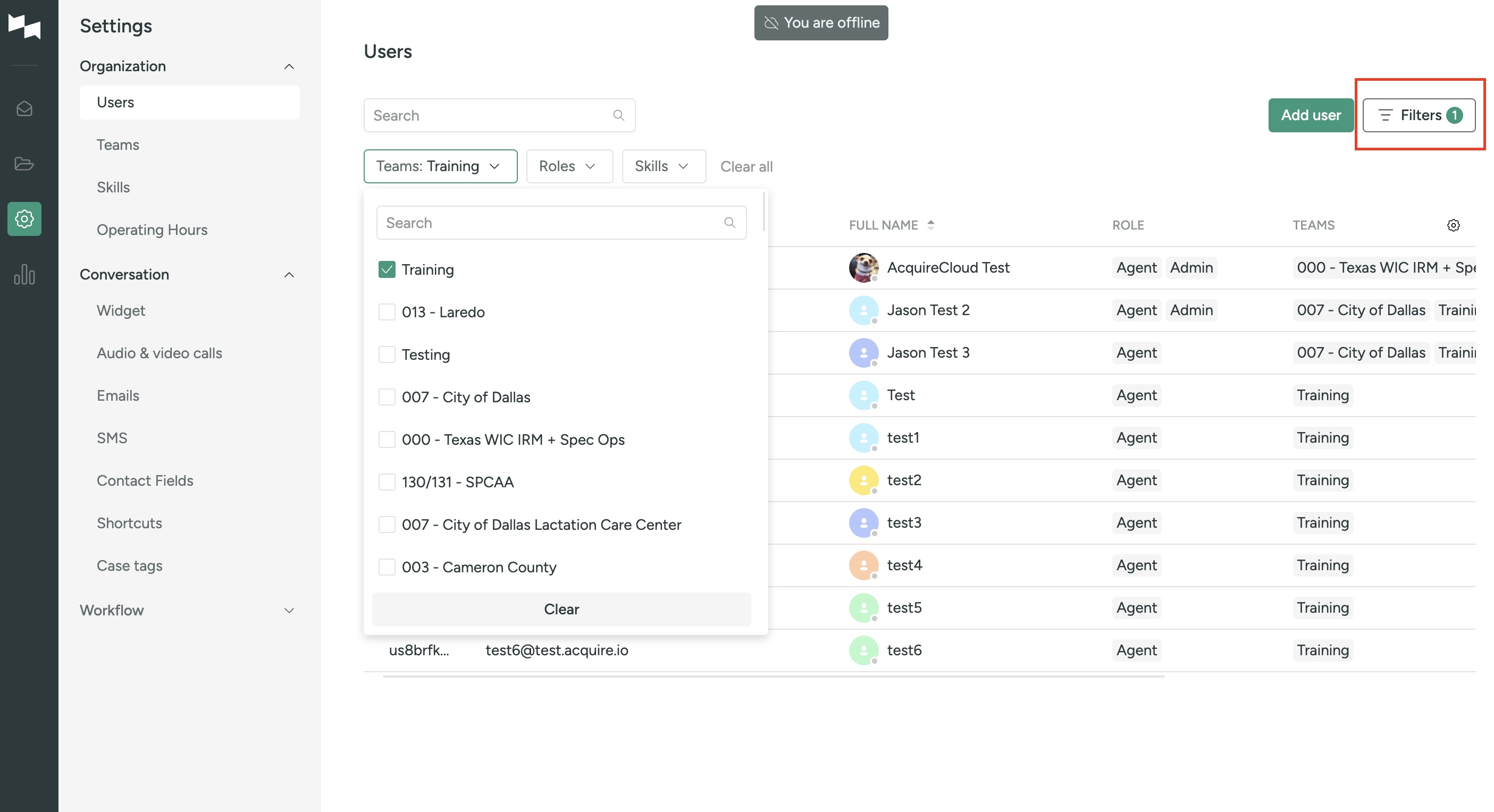
Video:
You can watch a quick video of the User Section HERE
Was this article helpful?


