Agent Workspace
Agent's Workspace Setup
Objective
To effectively manage and prioritize cases in the agent's workspace on the platform.
Video HERE
Key Steps
- Click on the envelope icon to access the operator's workspace.
- Navigate to the "My Cases" and "My Mentions" sections within the workspace.
- In the "My Cases" section, identify and differentiate between active cases and unassigned cases:
- Active cases are cases that have been picked up by you.
- Unassigned cases are cases that have been received but not yet picked up.
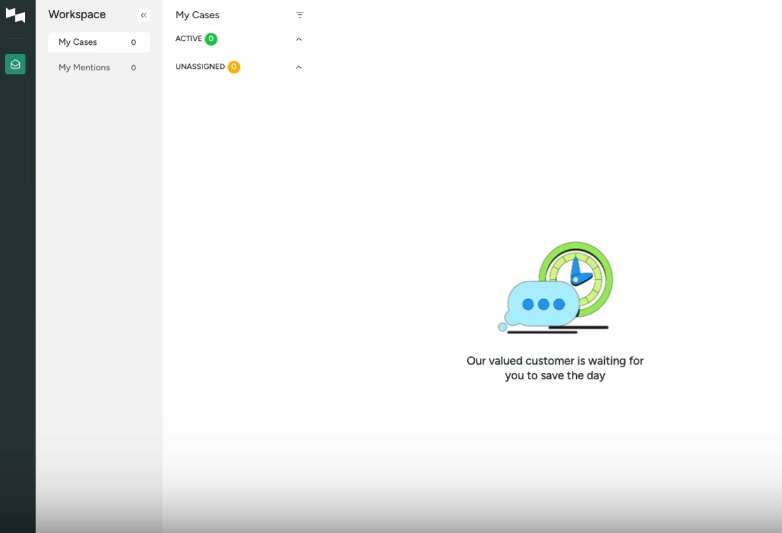
- Wait for a new visitor to reach out, which will appear in the unassigned cases section.
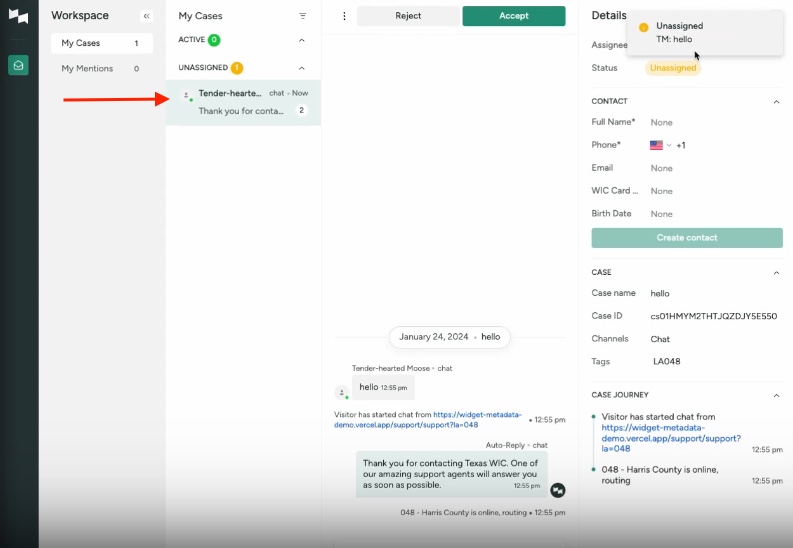
- Accept the case to move it to the active cases section.
Cautionary Notes
- Ensure to regularly check both the active and unassigned cases sections to avoid missing any incoming cases.
- Be prompt in accepting and addressing unassigned cases to maintain efficiency in case management.
Tips for Efficiency
- Prioritize active cases that are assigned to you to ensure timely resolution.
- Communicate with team members or supervisors if you encounter any challenges or need assistance with specific cases.
Was this article helpful?


