Invite an Agent
To invite an agent into a chat for seamless customer support.
VIdeo HERE
Key Steps:
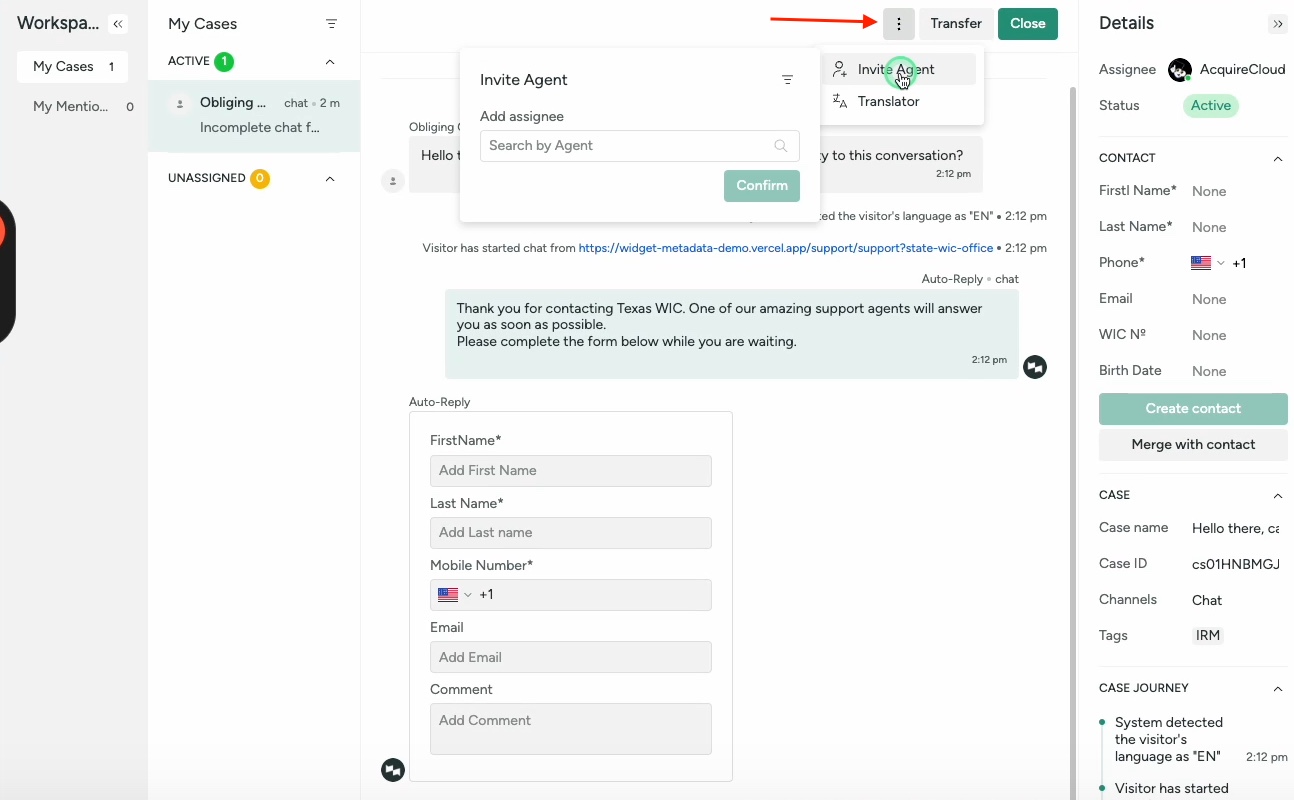
- Click on the three dots located on the upper right side of the panel.
- Select "Invite Agent" from the dropdown menu.
- Search for a specific agent by name or team.
- If needed, filter agents by selecting the team name.
- Once the desired agent is found, press "Confirm" to invite them.
- The invited agent will see the new case as an active case.
- Agents cannot ignore the invitation and must pick up the chat.
Cautionary Notes:
- Ensure the correct agent is invited to the chat to address the customer query effectively.
- Double-check the team name selection to avoid inviting the wrong agent.
- Be mindful of the number of agents invited to prevent confusion in the chat.
Tips for Efficiency:
- Familiarize yourself with the agents' names and teams to expedite the invitation process.
- Communicate clearly with the invited agent regarding the chat details for a smooth transition.
- Regularly update the team roster to reflect any changes in agent availability.
Was this article helpful?


