Installation and Setup
Installing the AcquireCloud Chat Widget on Your Website
Ready to add the Acquire Chat Widget to your website? Read this article for step-by-step instructions for adding the code to your site and ensuring the widget appears on the pages you want it to.
In this article:
- What is the AcquireCloud Chat Widget?
- Finding Your Unique Widget Code
- Adding the Code to Your Website
- Verifying the Code is Installed Correctly
Let’s get started! Before you jump in, make sure you’re logged into AcquireCloud with Administrator credentials, otherwise
you won’t be able to access your widget code.
What is the AcquireCloud Chat Widget?
The AcquireCloud Chat Widget is a window within your website where visitors can interact with your company. Interactions can include live chatting with a human, checking order statuses, using chatbots to get help, and more.
Finding Your Unique Widget Code
Navigate to Settings > Conversation > Widget. Under 'Setup' you will find your widget code. Each Widget Code comes pre-populated with your unique account information.
Adding the Code to Your Website
To get the AcquireCloud Chat Widget to show up on your website, you’ll need to add the code to the <head> tag on every page you’d like the widget to appear. Paste the code you copied into your website code.
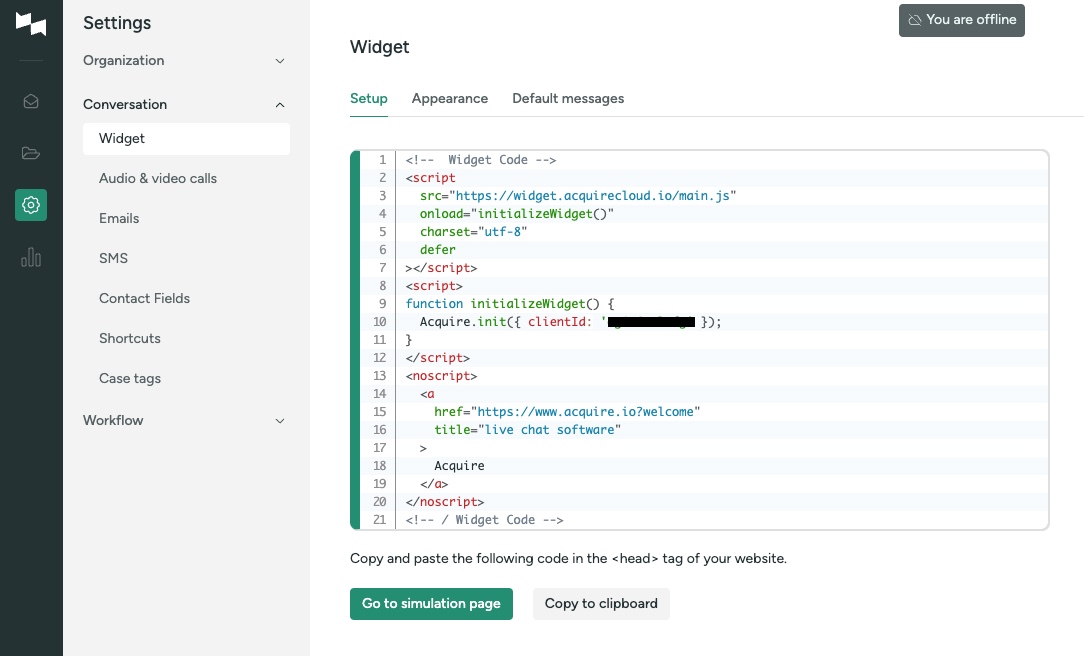
These screenshots are for example purposes only. Please copy and paste your widget code from Settings > Conversation > Widget.
Note: If you only want the widget to appear on certain pages, we recommend working with your website administrator to ensure the code goes in the right place.
Verifying the Code is Installed Correctly
Navigate to a page where you have inserted the code in the <head> tag. In the bottom right corner, you should now see the widget. If it’s there—woohoo! Verify it’s on all of the pages you wanted it to appear and then continue setting up AcquireCloud.
What Do I Do if I Don’t See the Widget?
Navigate to a page where the Widget Code was installed. Then right-click and select ‘View Page Source’. Search for the <head> tag and look for your Widget code.
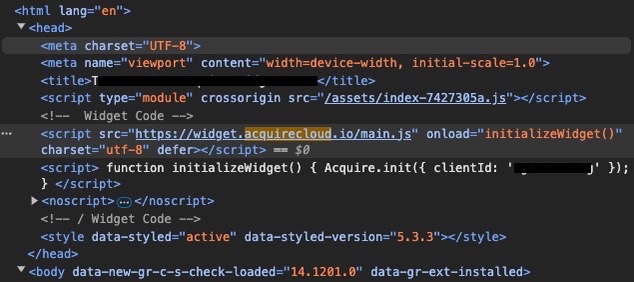
If you still don’t see the Widget, it may be because of a firewall or other security measure used on your site. Reach out to our support team using our widget or by emailing support@acquire.io and we’ll help you troubleshoot the installation.
Was this article helpful?


