Adding a User and Sending the Invitation
Objective:
To add a new user to the platform and send them an invitation for access.
Key Steps:
1. Go to Settings > Organization > Users.
2. Click on the "Add User" button.
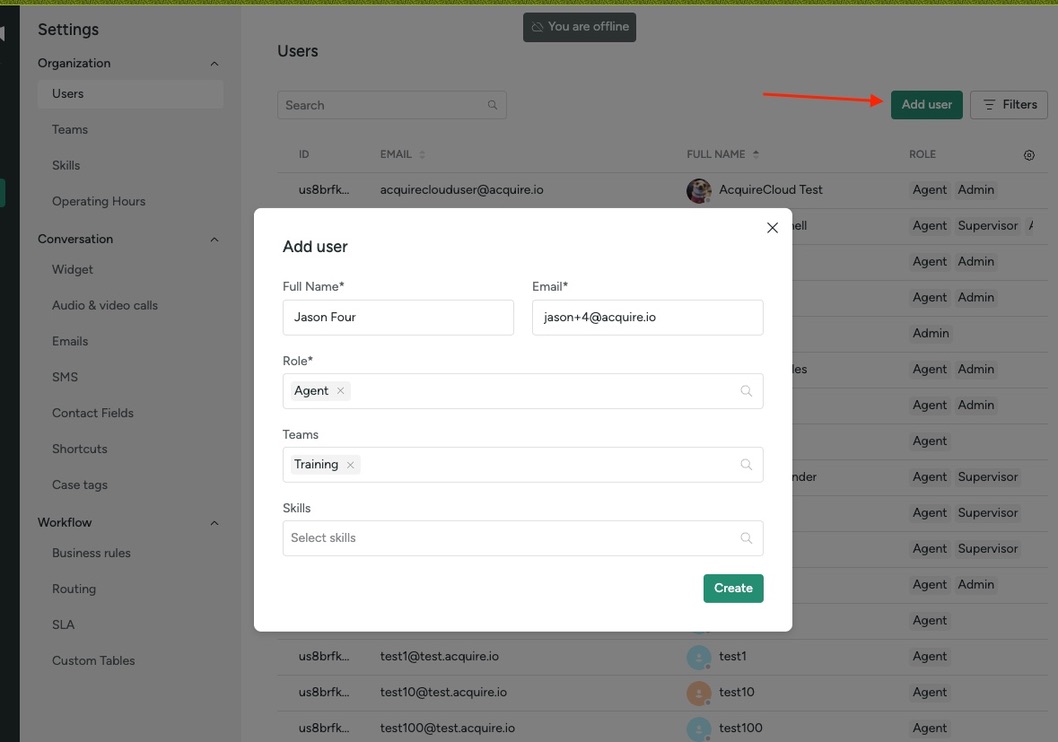
3. Enter the new user's name, email address, role, and teams.
4. Click on the "Create" button to save the user details.
5. The new user will receive an email invitation to join the platform.
6. Instruct the user to locate the email and click on the "Accept Invitation" or "Join Now" button.
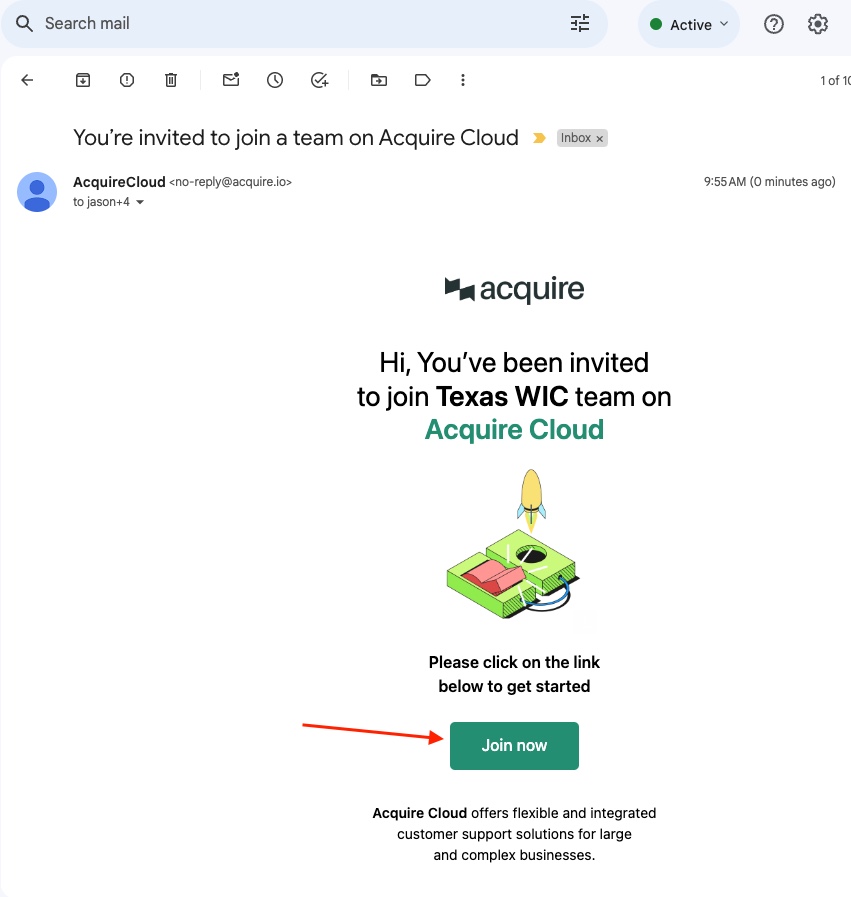
7. On the page where it says "Choose authentication method" have the user set a password:
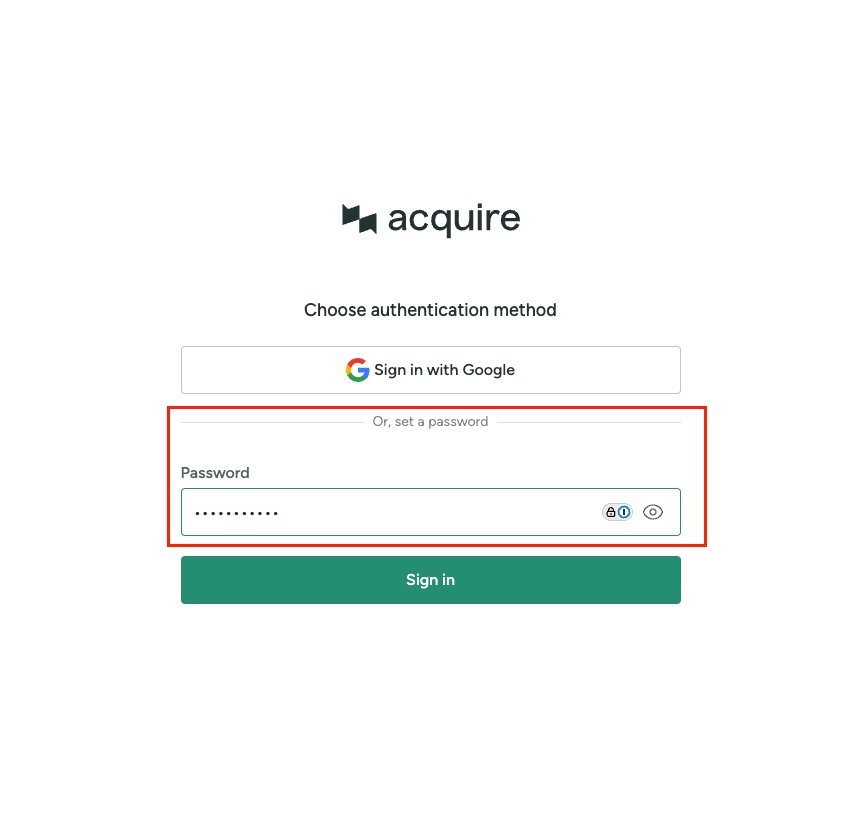
Cautionary Notes:
- Ensure that the email address entered is accurate to avoid invitation delivery issues.
- Double-check the role and team assignments to grant appropriate access levels.
Tips for Efficiency:
- Have a standardized format for user roles and teams to streamline the process.
- Follow up with the new user to ensure they have successfully accepted the invitation and accessed the platform.
Was this article helpful?


