Notes and Shortcuts
Objective:
To effectively utilize the note feature for internal communication and the shortcut feature to streamline responses during chat interactions with visitors.
Video HERE
Key Steps:
1. Note Feature:
- Click on the note icon in the chat window.
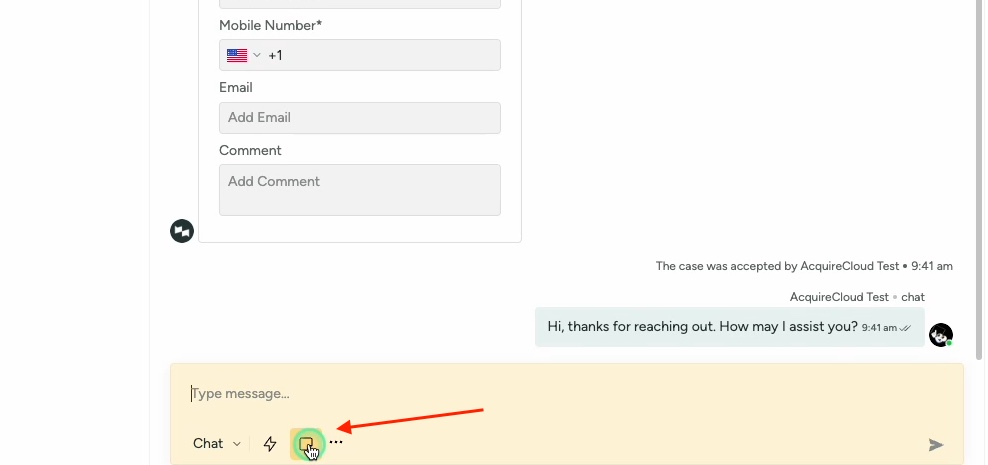
- Type the message you want to communicate internally.
- Notes will be visible only to agents and not to visitors.
- Use @mention to send a note to a specific agent.
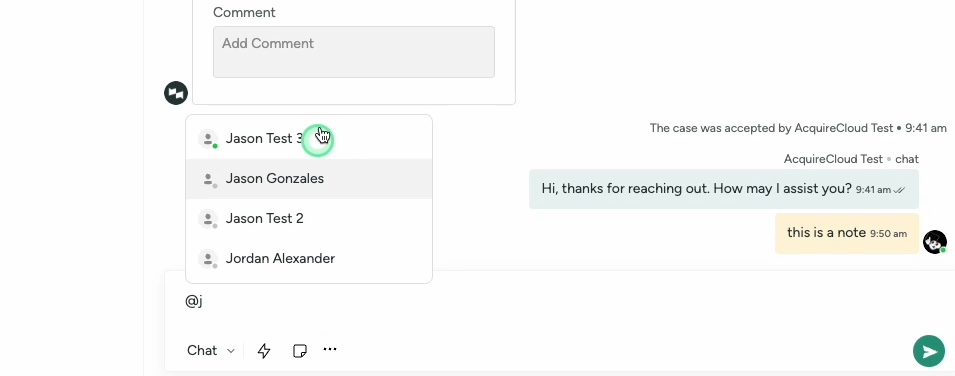
2. Shortcut Feature:
- Click on the bolt icon in the chat window.
- Select a pre-written message from the list provided by admins.
- This feature helps in quickly sending common responses without typing them repeatedly.
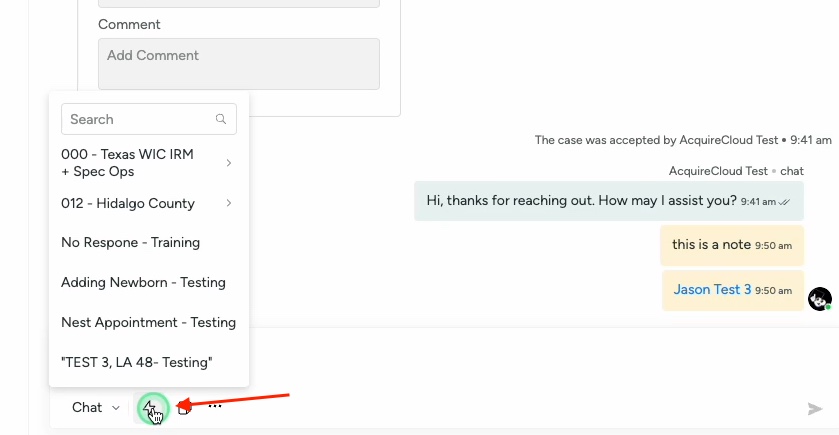
Cautionary Notes:
- Ensure that notes contain relevant and clear information for internal communication.
- Use @mention responsibly to avoid confusion among agents.
- Double-check the selected pre-written message from the shortcut feature before sending it to visitors.
Tips for Efficiency:
- Customize and update pre-written messages in the shortcut feature regularly to align with current responses.
- Encourage team members to actively use the note feature for better collaboration and information sharing.
- Train agents on the proper use of both features to maximize efficiency during chat interactions.By following these steps, you can enhance internal communication and streamline chat interactions effectively using the note and shortcut features.
Was this article helpful?


